H-Arp Manual
Assign
The assign area serves two purposes:
- Assigning multiple notes (notes pressed) to be played by a single note (key)
- Assigning a key to cause a pattern change
- Both of the above at once!
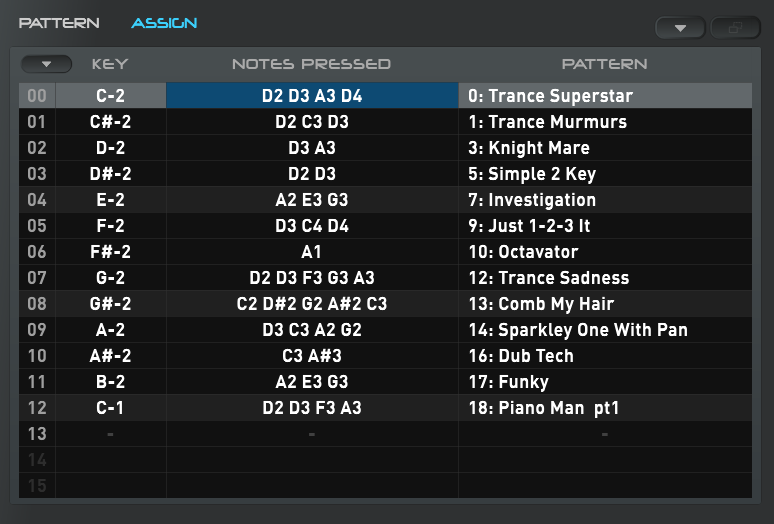
If we look at the demo patterns assignments above, the lowest key on the MIDI keyboard (C-2) is set to play the Notes pressed shown with the pattern "0: Trance Superstar".
- Like the pattern grid, you can move through this grid using the arrow keys (or click a cell).
- Double clicking or pressing Enter when in the Key or Notes Pressed columns will turn the cell a light blue (skin dependant) and allow you to press notes on your MIDI keyboard to input into the Key (assign key) or Notes Pressed (a single note or chord for example).
- Tip: if you have notes currently held (locked), double clicking/enter to set MIDI in the Notes pressed column will use those notes. This can often be convenient if you've arrived at them through experimentation for example. And also noting the restore last pressed/held note features too.
- You can use the + and - keys to change notes and transpose pressed notes and they will also let you selected desired pattern in respective columns. This also works with the selection (achieved by dragging the mouse or holding shift and arrow keys). This makes it very quick to reconfigure anything in bulk. Alt and +/- will also jump up by an octave at a time in the first two columns.
- Notes pressed can exist without pattern and vice verse, with one left empty. With only a pattern against a note, that note will only change pattern. With only Notes pressed, it is assigned to just notes pressed. With both, it will manipulate both.
- As well a offer convenience, this has scope for some creativity. Some examples:
- If you assign a note to key and use the same single note in Notes Pressed, you can cause that note to play as normal but just change the pattern. This can allows you to harmoniously switch into another pattern on the fly, which may be similar but resolve to a slightly different note event sequence for example. It can be used to resolve transposes into desired scaling if the transpose works for some notes on a pattern but not others (the moved to pattern is similar but is adjusted to work for that root note, which has switched onto it).
- Notes Pressed will gather up into the main notes pressed area as you press the assigned key. So if you have two different keys set to different 3 note chords, pressing both keys at the same time will give you a 6 note chord. Certain note and chord combinations can be chiselled out using this.
- Building on previous, say two keys press 4 notes, and there are only events 1-4 in the pattern. Pressing one key while pressing the other, then releasing first key can let the next 4 notes slide back into playback scope, which can be a nice way of performing and switching. You might just have 1 out of the 4 notes different, but this this kind of assignment it can remove the note thought processes and lets you perform.
- Some notes:
- If you press e.g. two notes that are set to both change a pattern, the first (lowest) note wins.
- If you press e.g. two notes that have chords assigned, all notes will fill the slots, with any duplicates removed and Note priority respected. This can be handy.
- The pattern change attempts step continuity rather than starting from the first step of the changed pattern if it can, e.g. if pressed when step 8 is playing in the first pattern, the next switched pattern will then play from its step 9 (if it has at least 9 steps, otherwise it would start from first).

