H-Arp Manual
Notes Pressed
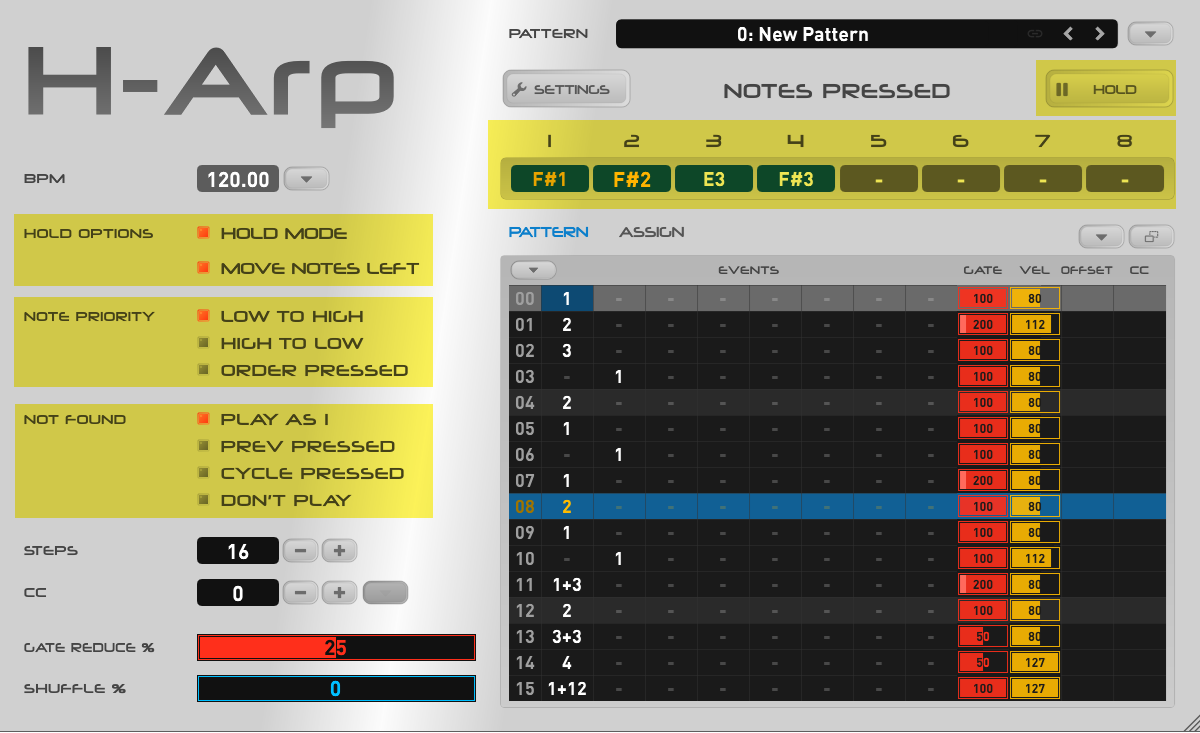
We’ve explored the basics of the notes pressed area so lets go into a bit more detail.
The options on the left area move note left and note priority influence behaviours. When Move notes left is off and you release a note, the note will stay in the slot where it’s at instead of moving to the left. Other notes you then press will fill up empty slots around about any held notes, or if not held but just pressed, will add but respect the Note priority, which may nudge it to the right. Note priority dictates the order of the notes will be arranged into slots - low to high, high to low, and order pressed. Experimenting with these often yields interesting variations with the same pattern and notes.
There are 8 slots for up to 8 held notes chords but it‘s worth noting if you were to hold more than 8 notes, they will queue past the visible area and come back into viewable slots when notes before them are released, noting Note priority and Move back will affect behaviour also (with Move back off, they won’t appear and would need to be released). The grid supports values up to 99 (two digits) for non-visible pressed notes (yes that’s excessive for a chord!). Note slots can quickly fill up, especially when one note chords are used, so this overspill behaviour is useful there.
Filling slots can be a useful way of triggering the arp by queuing up notes and releasing earlier to then bring left different combinations to play.
Hold Button
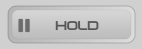
The hold button does a few different things depending on context. You can think of it like a fruit machine hold, holding and unholding the notes that are currently pressed pressed in slots. They can assist in freeing up your hands to play around with other note or grid event ideas whilst the arp continuously plays.
- If you have a chord pressed and click Hold, the chord will be held and continue to play after you release the notes on your MIDI keyboard. Held notes are highlighted with a different background colour (blue shown above). This lets you focus on editing events or adding additional notes whilst those are held to build things up.
- If notes are already held and you press more notes on your MIDI keyboard, they will appear to the right of those notes but not be immediately held. Pressing Hold again will add them to the hold list and they'll turn the same colour. By holding some notes and not others, as mentioned you can free up your hands for more improvisation, i.e. some notes can automatically play, others can be manually changed.
- If notes are already held and you haven't got any notes pressed on your MIDI keyboard, then pressing Hold now will clear all the held notes and the arpeggiator will stop playing. In this way it acts as a stop button.
- If you want the last held notes back after clearing them, simply press the Hold button again with nothing pressed and they’ll return and the arp will play again how it was previously. This acts like a play button.
- You can also click a held note slot under 1 to 8 then press a note on your keyboard, that will put the note directly into that slot or change an existing one. You can release existing notes by clicking on them without pressing a note. Using these methods you can add or change different notes in whatever slot you wish.
Think of the above as manual hold mode, which is convenient for experimenting with note ideas while things play out.
Hold Mode
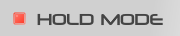
Located top left, Hold mode puts the arp into an automatic hold mode. This means any chords tapped go into the slots and automatically get held (locked), with the arp continuing to play whilst you are not pressing any notes. Tapping another chord clears the currently held (locked) and continues similarly. Pressing the Hold button or turning off Hold mode stops playback.
This mode is useful when performing. You can tap chords and they'll stick, giving you time to move your hands over the next set of notes to play, which can make playback easier.
With both types of hold you can come in and out of hold mode and notes will survive if they're still pressed on your MIDI keyboard and will play unheld, eventually being removed when you finally release them. A sustain pedal can also be set to go in and out of Hold mode, freeing up your hands for performing.
Hold mode may not be great when sequencing H-Arp from notes on your DAW’s timeline, though it can work and there is a parameter for turning hold mode on/off or recording sustain pedal if in that mode to start/stop arp. More often than not though you may end up with the arp stuck playing, so having it off and using the more conventional way of feeding the arp with notes is often better to control playback (noting you can export long notes to timeline from H-Arp to feed it, or export the final notes direct to timeline and disable the arp).
However you choose to perform, H-Arp is continuously recording your performance from when playback started to it stopping, allowing you to export the MIDI performance if you wish when finished.

